Hey there, TrulyInbox! 💌
Ready to power up your Trulyinbox with Amazon SES?
Step 1: Add Your Email Account
Once you're in Trulyinbox, look for the "Add Email Account" button and click on it.
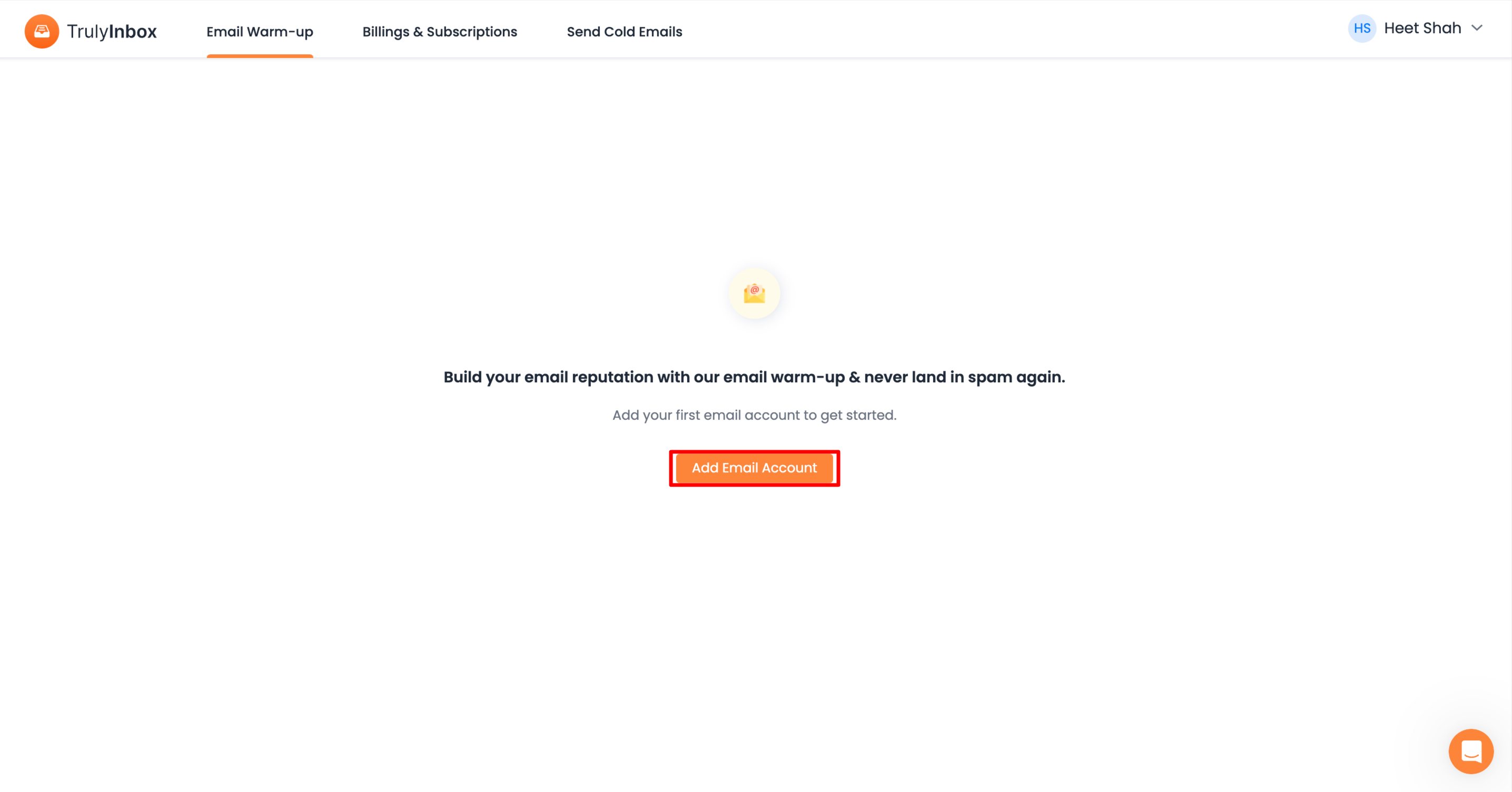
Step 2: Connect via SMTP/IMAP
Next, choose "SMTP/IMAP Account" and click "Connect."
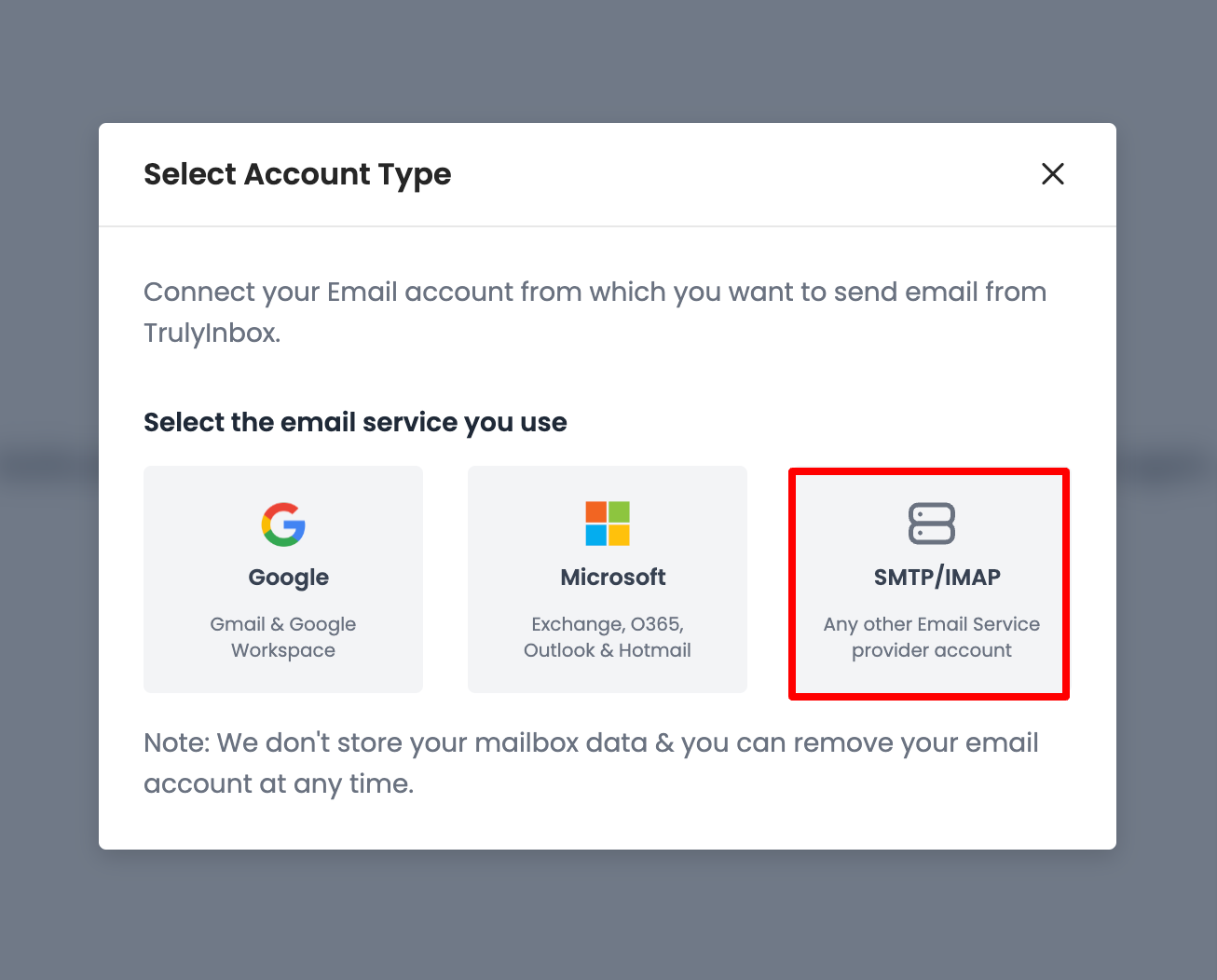
For this, go with "Single Account."

Step 3: Enter Your Details
In the email address provider, select "Google/G Suite" and pop in your email address and password. If you want to add an Alias email account, turn on "Use different username"
Step 4: Enter SMTP/IMAP Details
Enter the following SMTP/IMAP details for Amazon SES:
SMTP Server: email-smtp.us-east-1.amazonaws.com
SMTP Port: 587 (or 465 for SSL/TLS)
IMAP Server: Your custom IMAP server (since SES primarily supports SMTP)
IMAP Port: Your custom IMAP port
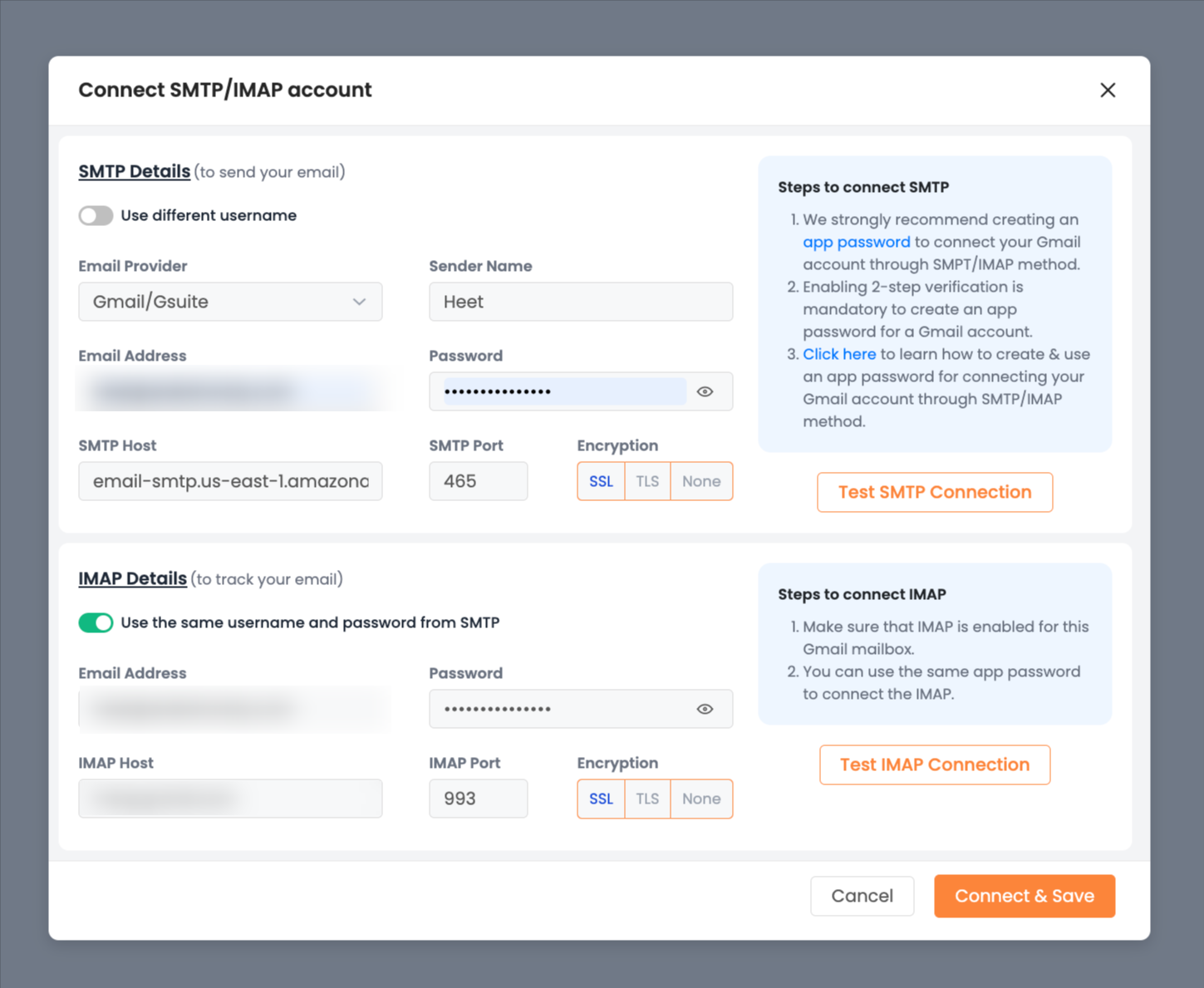
Validate all the details you have entered. Once you're all set, click "Connect" and then "Save."
You’ve just configured Amazon SES with Trulyinbox. Now, you’re ready to send and receive Warmup emails.
Happy emailing! 💌✨